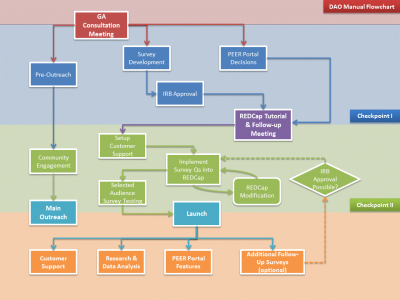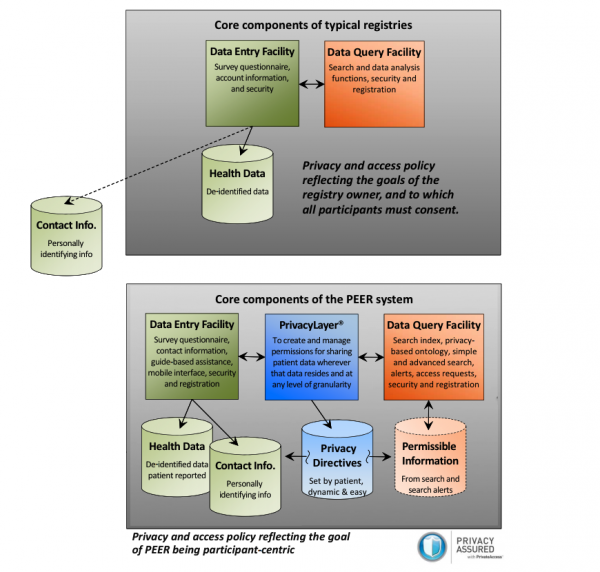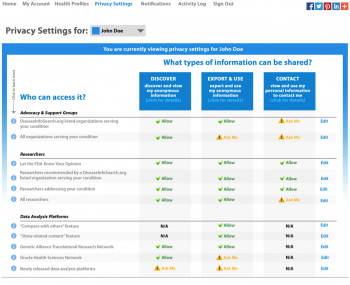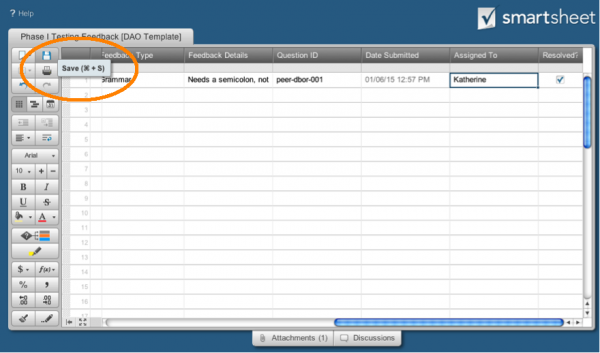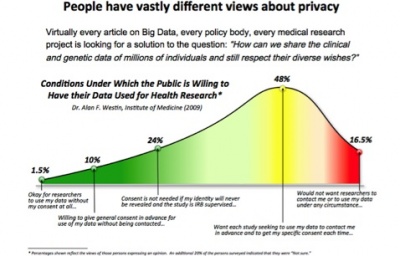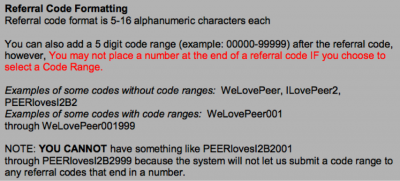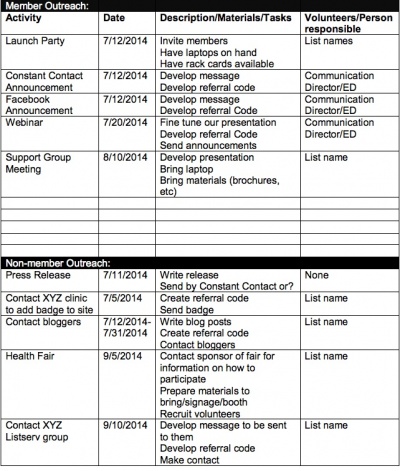Difference between revisions of "Disease Advocacy Organization (DAO) Manual"
| Line 208: | Line 208: | ||
'''Tracking: Measure which outreach tools are generating the most survey takers | '''Tracking: Measure which outreach tools are generating the most survey takers | ||
''' | ''' | ||
| + | |||
| + | |||
Understand the Community’s Perceptions of Data Sharing | Understand the Community’s Perceptions of Data Sharing | ||
Revision as of 15:29, 21 January 2015
The following is the overview your DAO would have to take to successfully setup and launch a White Label Package connected through the PEER portal
Initial Consultation with the PEER Team
Having a clear direction for your project is an essential first step in developing your PEER portal. Here and in our initial consultation we'll tell you a bit more about why we've created PEER, give you an overview of the work involved in developing your portal, and share some key points for developing and clarifying your vision. Then, we'll get you started on portal development.
About PEER
PEER creators Genetic Alliance and Private Access designed PEER with a central question in mind: how can we help you and your community to transform health? This means that, from the start, PEER has been designed with the needs of communities in mind. How do we create a safe space to share health information or other sensitive data?
How do we respect the diverse array of attitudes about data sharing within our communities? How do we engage in research with our communities over time, yet not overwhelm our participants with consent after consent? With PEER, we hope you'll be able to answer these questions and more.
In many ways, PEER is similar to other registry platforms. It has the same core features: a tool for data entry, a database of deidentified data, and a query feature that allows for inquiry and analysis within said database. However, whereas access to data in other registries is dependent on the privacy and access policy of the registry owner, to which participants must consent in advance, in PEER access to data is dependent on privacy and access settings chosen by the participants. Participants even choose privacy and access settings for their own contact information, which is stored in PEER separately from their health data.
Participants manage their privacy and access preferences using a 'granular and dynamic' consent model, which allows participants to choose who can and cannot access or use their data, and for what purpose. The settings span multiple categories of use, from disease advocacy organizations to researchers, and include multiple usage rights: participants choose settings for "Discover My Anonymous Information", "Receive My Contact Information", and "Export My Anonymous Information". Settings for "Discover" control who can locate a participant's deidentified data, while settings for "Contact Information" control who can access to a participant's contact information. Settings for "Export" control who can export deidentified data from the PEER system.
Across each usage right and for each potential category of use, participants have the option to permit access, decline acces, or wait for more information before deciding. And of course, participants can change these settings over time.
Granular and dynamic consent is not the only "participant-centric" aspect of PEER, however. The whole experience is centered on paticipants, from the "guides" who provide an introduction to the privacy settings dashboard, to the "gamified" survey interface and community-specific survey content. Organizations using PEER work with their communities to identify knowledgeable guides to assist participants in navigating the privacy settings dashboard - guides who are then built in to that organization's PEER portal. Organizations also work with their communities to develop content for surveys in PEER, using community feedback about appropriate topics to select survey segments from the PEER library, and in some cases, even develop new ones. Surveys are then presented in a "gamified" interface, which provides users with fun, engaging feedback on how their responses compare with others'.
From start to finish, PEER is about its participants and the role those participants have to play in improving health. We look forward to helping you to bring this research tool to your community.
Expectations
Your PEER portal will be unique to your organization and target communities. It is up to you to define the direction for your PEER project, and develop your project content.
Each PEER project consists of the following components...
- The portal. Your community's unique entrance to the PEER database is known as your PEER portal. It will house both your community guide content and your surveys (see below). You will be responsible for designing your portal, from selecting portal color scheme, to crafting portal messaging, to choosing portal-specific privacy options.
- The guides. Guides are trusted community members who act as the face of your portal to participants, and simultaneously assist participants in navigating the privacy settings and choosing privacy options. Each guide will create several content pieces for this purpose, including videos, biographies, and sample privacy settings. You will be responsible for selecting these guides, and for assisting your guides in developing their content.
- The survey. PEER is committed to helping participants share data on their terms, and to doing so in a way that makes that data as useful as possible for researchers. We have developed a library of CDE Survey Segments on a variety of health topics, each consisting of multiple common data elements (CDEs). Each segment consists of validated health survey questions that have been standardized across the PEER platform. You will develop your survey from this library. Depending on the content areas you and your community wish to address, you may also develop new segments that contain questions specific to your organization's needs.
- The outreach plan. Community engagement is an essential part of your PEER project, both as you engage with portions of your community to develop the content described above, and as you prepare to launch your portal to the community as a whole. You will be responsible for developing and implementing an outreach plan for pre-launch activities (preparing your community for launch), launch activities (directing your community to your portal and survey directly following launch), and post-launch activities (ongoing outreach to bring new visitors to your portal, or to re-engage with current participants).
- The IRB application. The PEER system works with communities to foster and promote research, and as a research tool that administers surveys and collects information, PEER and its projects require IRB approval. You will apply to the Genetic Alliance IRB for approval, once you have finished developing your survey and outreach plan.
Setting Up The PEER Portal
Timeline
Smartsheet? Excel?
Pre-Outreach Efforts
Katherine - move Renee content
Developing Your Outreach Plan
Implementing Your Outreach Plan: Pre-Launch Activities
PEER Portal Design Decisions
To be updated...
Content and User Interface(UI)
Katherine - wait for new system?
Videos & Guides Development
Tanya
Survey Questions and Development
Wayne
Question Formatting
Wayne
Using the PEER Questions Manager
Wayne
Editing Survey Questions
Wayne
Setting Up User Support System (Customer Support)
Tanya
Selected Audience Survey Testing
Now that you've implemented your survey using PEER Admin, you should be ready to start testing the survey inside of your PEER Portal. This section provides a step-by-step overview of this process. Let's get started!
You will complete testing in two phases. Phase I Testing, which takes place within your organization prior to preparing for portal launch, will enable you to identify and address any content errors in your survey, as well as general system errors. Phase II Testing, which takes place with members of your community directly before launch, will allow you to incorporate real user feedback before launching your portal.
Please note that testing your survey is an iterative process of finding items to change and fixing them. Depending on the length of your survey and the number of changes that need to be made after the initial pass, testing and incorporating feedback may take some time. On average, testing takes one to two weeks total, not including time in between phases.
Checkpoint: Before Starting Phase I Testing
You should have...
- Received IRB approval for your project.
- Implemented your finalized survey content, including PEER Common Data Instruments and your own organization's questions, using the PEER Questions Manager.
- Finalized the future location of your PEER Portal, and entered this information into PEER Admin. Remember, you need two different locations on your website for your demo portal and your live portal. Your demo portal, which is an exact replica of your live portal, allows you to test and view your portal without interfering with data collection.
- Completed portal customization within PEER Admin. You should have entered guide information, and chosen your PEER color scheme.
- Installed your demo PEER Portal by inserting your demo portal code (available following portal customization) on your demo webpage.
- Assigned a “Point Person” within your organization to liaise with the PEER Team throughout the testing process. When you are ready to start testing, it is up to your Point Person to let the PEER Team know!
Phase I Testing
If you've completed the checklist items above, you are ready to start Phase I Testing. Phase I Testing will help you to identify possible errors in your survey, such as branching errors or grammatical errors. This phase of testing is conducted entirely within your demo portal, with the assistance of members of your staff or trusted partners.
To get started, have your organization's Point Person contact the PEER Team and tell us that you are ready to begin testing. We will provide him or her with the required documentation, including...
- Your Tester Information Sheet. This is where your Point Person will keep track of outreach to your testers, as well as information about your testers' roles when taking the survey.
- Your Phase I Testing Feedback Form. This is where your testers will submit feedback. For now, just use the "Phase I" tab.
- Your Phase I Testing Feedback SmartSheet. This is where your Point Person will manage and respond to feedback.
- Your Phase I Testing Instructions. Your Point Person will provide these instructions to your testers.
- Sample tester communications, including an invitation email. Your point person may use these templates to assist him or her in contacting and communicating with your testers.
Once you've received these documents, simply follow the instructions provided below! From start to finish, Phase I Testing should take you about two weeks, although this may change depending on the magnitude of the edits.
Phase I Point Person Instructions
- Choose and invite six people, including yourself, to test the demo portal survey. Keep track of outreach to these individuals using your Tester Information Sheet. Plan to invite these individuals a week before you wish to begin testing. They should be individuals who have a sense of your condition or disease, and are comfortable with technology in general. Together, you are all the "testers".
If you wish, you may use the template invitation email provided to you. - Make sure you can access the documentation spreadsheets that we have assigned to you: your Phase I Testing Feedback Form and your Phase I Testing Feedback SmartSheet. If you cannot, alert the PEER Team.
Once you have ascertained that you can access these sheets, take some time to familiarize yourself with the Phase I Testing Feedback SmartSheet. You will use this sheet to manage testers' feedback, and keep a record of who on your staff has been assigned to resolve which feedback items. If you like, you can give your staff access to the SmartSheet, as well. - Assign each of the testers a "role" for testing the survey. As you saw during the process of building your survey, the survey is designed to capture information either from individuals who are answering for themselves, or from individuals who are answering for another person. Different roles reflect this distinction.
The minimum number of tester roles is listed below, but depending on the choices you made when designing your survey there may be additional roles to consider (for instance, individuals affected with a condition versus individuals who are carriers for a condition). If this is the case, you may need to assign multiple roles to your testers, as it's important to test the entirety of your survey. Be sure to note who will receive which roles using your Tester Information Sheet.
Note that you may also want to assign Internet browsers with roles, to ensure that your survey is tested across as many platforms as possible. For instance, the tester answering for an affected male answering as himself might test the survey on Safari, while the tester answering for an affected female answering for herself might test the survey on Google Chrome. If you choose to assign browsers (recommended), please make note of this in the Tester Information Sheet.
Survey Roles
- An affected male, answering for himself
- An affected female, answering for herself
- Someone with the legal right (caregiver, assistant, relative, friend…) to answer for an affected male who is decisionally impaired
- Someone with the legal right (caregiver, assistant, relative, friend…) to answer for an affected female who is decisionally impaired
- Someone with the legal right to answer, responding for a deceased male
- Someone with the legal right to answer, responding for a deceased female
- Any additional roles that you assign
- As soon as you can, send each confirmed tester an instructions email (see templates provided to you) containing the Phase I Tester Instructions which we have provided to you. Be sure that you have reviewed these instructions yourself, and customized them for your condition or disease. Within 2-3 days of receiving your email, each of the testers should…
- Read the Phase I Testing Instructions you provided.
- Go to the demo URL.
- Create an account in the role or roles he or she has been assigned. Depending on their roles, testers may need to make additional profiles within their accounts to test the survey.
- Test by proceeding as though he or she were the person in the role affected by the condition or disease.
- Record any issues using the documentation we have provided. Testers will submit feedback using the Phase I Testing Feedback Form. For a detailed list of items that testers should look out for during this process, please see the Phase I Testing Instructions.
- Email you to confirm that he or she has completed testing, and to tell you how long it took him or her to take the survey.
- You will be in charge of curating errors throughout the feedback collection process. You can access the data submitted to your testing feedback form through your Phase I Testing Feedback SmartSheet. You should log into the SmartSheet daily throughout the testing process to view and respond to feedback entries. Follow this process as you collect entries…
- Determine whether the issue is something you can resolve. For instance, if testers having difficulties logging in, or have trouble creating new health profiles, you will likely be able to assist them unless there is an underlying system error.
- If you or your organization can resolve an issue, assign it to one of your staff. Indicate whose responsibility these issues are within the Phase I Testing Feedback SmartSheet under the “Assigned To” Column. Please be sure to save your changes when you enter new information in SmartSheet! Simply click on the save button in the left-hand menu, as shown below.
- When the issue has been resolved, please indicate this in the SmartSheet. Simply click the checkbox in the “Resolved?” column. If issues do not require action (for instance, someone has suggested a change to survey content, but you have decided not to make this change), please be sure that they are indicated as “Resolved” as well. Remember, be sure to save your changes whenever you enter new information into the SmartSheet!
- Identify issues that you and your staff cannot resolve on your own. These might include feedback about the survey itself (grammar mistakes, proposed question content, problems with branching in the survey) or feedback about the portal (requesting changes to text, correcting remaining errors in guide bios). These may also include issues that you have attempted to resolve on your own (such as difficulties with logins, creating new profiles, and so on) that now need to be escalated to the PEER Team for troubleshooting*.
- Assign issues that you cannot resolve on your own back to us. Do this by typing “PEER Team” into the “Assigned To” column. Please alert GAPP over email as you assign these issues, and don’t forget to save changes to the Smartsheet!
- As we work to resolve the issues assigned to us, we will indicate this within the feedback documentation. We will contact you with any questions, and if needed, will set up a screen share to assist in resolving issues.
*The PEER Team offers troubleshooting only after all reasonable avenues have been exhausted. This means we expect that, with login problems or other account creation and navigation problems, you and your staff will investigate the issue (screen share with the tester, note the browser and version, the operating system and version, check the FAQ for any known issues. If you cannot resolve the issue, you should contact GAPP. The process…
- The DAO has a screen share with the tester and resolves the issue. If no resolution…
- The DAO asks the PEER Team to help and have a screen share. If no resolution…
- Escalated to PEER administrators who develop a resolution plan. Examples of issues that are likely to be escalated are survey “freezes”, survey/portal display issues, and account issues.
- Once all issues are marked as resolved check to identify that no issues remain, either on your own, or with the help of your testers. It is up to you whether you involve your other testers in this second round of checks – depending on the types of feedback provided you may or may not find your testers’ assistance in reviewing the system necessary (for instance, you will be able to check changes to the portal, and many changes to the survey, yourself). If all issues are indeed taken care of then you are ready to set a launch date. Shortly before your launch date, you will launch your live portal and commence Phase II Testing.
Checkpoint: Before Starting Phase II Testing
Once you have completed Phase I Testing and all errors have been resolved, you should be ready to move to Phase II Testing. Phase II Testing will give members of your community a chance to preview your live survey directly before launch and provide last-minute feedback. Since this testing is done on the live portal, meaning the live portal is discoverable, it’s essential that you establish a quick turnaround time. Your testing start date should be two to three days in advance of your desired launch date, and you should request that your testers take the survey and submit feedback within 24 hours of receiving instructions. You will then have one to two days to resolve any remaining issues.
Before starting Phase II Testing, you should have...
- Completed Phase I Testing and successfully resolved all feedback items.
- Reviewed instructions for managing data you will capture from your live portal. You should have received login information for both REDCap and Mixpanel. REDCap is an electronic data capture software system that allows you to view anonymous survey data which you are authorized to view. Mixpanel is a software which collects metadata about your survey respondents, including information about where the visitors to your portal are coming from, and the time they spend there. For more informatino about these tools, please visit the "Research & Data" section of this wiki.
- Created and tested your badges, and confirmed badge placement within your organization and with partners. You will be able to place the badges on different pages within your website or your partners’ websites, where they will direct visitors to your portal.
- Developed your referral codes. These will enable you to track where portal users are coming from, based on your outreach initiatives, and even link certain users (for instance, users coming from a clinic) to specialized privacy dashboards (for instance, in the case of a clinic, a dashboard the includes that clinic as one of the institutions requesting data access). Each of your outreach initiatives should receive its own referral code.
- Checked your outreach plan. Pre-launch initiatives should be complete, and your launch plan should be in place.
Phase II Testing
Phase II Testing is very similar to Phase I Testing, with a few important exceptions: it is with your live portal, it is with “real” survey takers who are providing actual live data, and the turnaround time is shorter. Once you have completed everything in the checklist, have your organization's Point Person contact the PEER Team and tell us that you are ready to begin testing. We will provide him or her with updated documentation, including...
- Your Phase II Testing Feedback Form. This is where your testers will submit feedback.
- Your Phase II Testing Feedback SmartSheet. This is where your Point Person will manage and respond to feedback.
- Your Phase II Testing Instructions. Your Point Person will provide these instructions to your testers.
- Sample tester communications, including an invitation email. Your point person may use these templates to assist him or her in contacting and communicating with your testers.
Once you've received these documents and ensured that you still have access to your "Tester Information Sheet" (you will be using the second tab this time, "Phase II") simply follow the instructions provided below. From start to finish, Phase II Testing should take nine to ten days. You should end Phase II Testing a one or two days prior to your launch date.
Phase II Point Person Instructions
- Invite six to ten people to demo the live portal. As before, keep track of outreach to these individuals using your Tester Information Sheet. Plan to contact these individuals a week before your desired testing start date. Your testing start date should be 2-3 days prior to your desired launch date. You should invite individuals who occupy a diverse set of roles: affected individuals, parents of affected individuals, individuals who wish to fill out the survey for a deceased relative. Keep note of the capacity in which these individuals will take the survey in the “Tester Information” sheet, as well.
You may use the template invitation email for these testers in the Appendix, available to you if you choose. - Make sure you can access the documentation spreadsheets that we have assigned to you: your Phase II Testing Feedback Form and your Phase II Testing Feedback SmartSheet. If you cannot, alert the PEER Team.
- Send each confirmed tester an instructions email (see templates provided to you) containing the Phase II Tester Instructions, after you have reviewed and customized them for your condition or disease. Send this email early two to three days before you plan to launch.
As soon as they can (ideally within 24 hours of receiving your email), each tester should…
- Read the ‘tester’ instructions you provided.
- Go to the live portal URL.
- Create an account.
- Take the survey.
- Record any issues they have with the system using the documentation we have provided for you. Testers will submit feedback using the Phase II Testing Feedback Form.
- Email you to confirm that they have completed testing, and to tell you how long it too them to take the survey.
- As before, you will be in charge of curating errors throughout the feedback collection process. You can access the data from your testing feedback form using the Phase II Testing Feedback Smartsheet. You should log into the spreadsheet throughout the testing day to view feedback entries. Follow the same process as before, with Phase I testing, to address these issues. Remember: you must complete Phase II Testing within two to three days! All issues must must be resolved in time for your launch.
- Once all issues have been resolved (one to two days after your Phase II testers take the survey), you are ready to launch the next day.
Outreach and Community Engagement
Erika adapting Renee
File:Outreach and Engagement (version).docx
Health Data Exploration Project: Personal Data for the Public Good
Robert Wood Johnson Foundation
“…individuals’ willingness to share is dependent on what data is shared, how the data will be used, who will have access to the data and when, what regulations and legal protections are in place, and the level of compensation or benefit (both personal and public).”
Group Projects: Project Focus and Goals
Internally determine project focus and goals
Assign tangible outcomes (ie goal for how many members of your community you want to reach out to and what percent you can enroll in the registry)
Strengths and Weaknesses for the following
- Outreach
- Partnerships
- Participation of community members
Tracking: Measure which outreach tools are generating the most survey takers
Understand the Community’s Perceptions of Data Sharing
Launch Day
- Send out a press release (a sample will be provided)
- Post an op-ed piece on a “do it yourself” news page. Some local newspapers have them. Here is an example of one in Colorado: http://www.denverpost.com/yourhub. Here is a list of op-ed information for various newspapers: http://www.theopedproject.org/index.php?option=com_content&view=article&id=47&Itemid=54
- Post your launch information on your Facebook page. If possible, make sure there is a graphic in it to grab attention or link to your survey page so that it will show the image on Facebook.
- Post your launch information/Press Release on Twitter.
- Send a Constant Contact (or other email client) message about the launch to your members.
- Post your launch information in all of your forums, listservs, groups
Post Launch
Your continued outreach will involve messaging to your members and others on a regular basis through a number of means, depending upon your ability. You will develop a specific plan for your own organization. Below are ideas for outreach to member participants and non-member, potential participants. These are meant to help you to think about what you might do, but is not meant to be directive.
Frequency and reach are important to grabbing the attention of participants:
- You will need to spend time on outreach every week for the number of weeks you are trying to get people to take your survey. They need to hear about it from you, your partners, the doctors and clinics you work with, the media, their friends and family, their support group sources, other support organizations and anyone else who can help you to make sure they realize they need to take action.
Outreach to member patients
The following are many different communication methods you can use to reach your own membership. Use as many of them as possible. If possible, assign someone in your organization to be responsible for getting these messages out on a weekly schedule.
Outreach to Member Patients
Social media, listservs, and other groups
- On a Facebook fan page, you can pay to boost posts on others’ feeds
- Post a variety of messages that appeal to different people in different ways
- Post regular updates about your success in getting responses and, if possible, put a thermometer on your website that shows the number of people who have taken the survey against your goal number.
- Not everyone is connected to the Internet, so it may be beneficial to call your members and speak to them directly about your project. This way, if they have any questions you can answer them immediately.
All types of mail
- Send emails through Constant Contact or other email clients
- Send postcards to your members by regular mail.
- If you use an advocacy alert system, send out a message asking for involvement
- Newsletters
Utilize thought leaders in your membership
- Reach out to specific individuals, asking for their help because they are leaders in your group. Ask them to take the survey and post on your Facebook page or other groups about how easy it was and why it is important. Be sure to ask a variety of people to get involved.
- Ask leaders to speak briefly at your launch party.
Ask members to help
- Many of your members have blogs and Facebook pages chronicling their experience within your community. Reach out to your membership to ask who has such blogs and Facebook pages and ask them to post about your project, and to tag your page in the post.
- Many of your members are also on Twitter. Be sure to ask them to retweet your tweets.
- Ask members to forward your messages to members they know who do not stay connected to your group.
- Create a Youtube about your project and ask your members to share it.
- Ask members to forward your messages about the project to interested communities of which they belong (such as support groups).
- Add a feature on your website so that people can refer their friends after completing the survey.
Face to Face and Cyber Engagement
In-person meetings & Webinars
- The size of your organization will largely dictate your ability to engage with your members face to face.
- Smaller organizations:Bring a laptop or tablet to a meeting and help people to use the survey
- Organizations of any size:Give a conference presentation about the project and why it is important (we have created a Powerpoint presentation for you to use. You can give the presentation at a conference or in a Webinar).
- Conduct a webinar on the project, record it and post it to your Web page
Videos and YouTube
Some of your members have created compelling videos that are posted on your website and Youtube. If they are patient stories, obtain permission to use links to the stories in your messaging. Your organization may already have videos. You can also create new ones and ask your members to create some to include an appeal to take the survey.
Outreach to non-members: How to Get the Word Out
Events
Your organization can conduct events directly related to your project (Launch party, Schedule Day)'
- Launch party – have an in-person or virtual launch party (or both at the same time). Invite your members and any local partners you may have. Give a short presentation and have some fun as well. Announce your event through a Facebook event so that all of your followers get an invitation or send out formal invitations for an in-person event. You can also do a creative online launch party on Twitter or Facebook.
- SCHEDULE Day - To address some of the concerns everyone has about members not having time to do the survey, schedule an “event” post-launch where you ask your members to SCHEDULE that day to do their survey. On that day, have volunteers from your organization available to answer questions about filling out the survey (navigators). You can obviously do more than one SCHEDULE day.
Outreach to non-members (potential participants) Carry out recruitment events
- Health Fairs
- Expos
- Disability and Chronic Illness Conferences
- Resource Fairs
Note: Make sure you have methods to contact the person again!
Your organization can obtain a booth at the events or in some cases you may be able to send materials for resource fairs, etc. without having to attend in person. If you obtain a booth, insure that you have the ability to sign up and later contact anyone who might be interested in your project.
Social media and listservs
- On Twitter:
- conduct a tweetchat and reach out to specific people who are interested in your subject material: be sure to use #hashtags so you can see how many people are picking up on those.
- send an @ message with information about your project to influencers, support groups, hospitals, media, advocates and others
- tweet your press release and send targeted @ messages to the media with the press release (use i-Newswire to increase visibility and excitement surrounding your press release (http://www.i-newswire.com/)
- identify people on Twitter who have very large followings and ask them to retweet your message. They do not have to be people who are related to your condition. (To ask them, send them an @message or direct message through Twitter).
- On Facebook: reach out to similar groups and ask them to post information about your project on their page. Have them tag your group in the post so interested people can have a link to your Facebook page.
- On Instagram: creast an account where you can post photos promoting your project, and use hashtags. You can link your Instagram to your Facebook page so that anything you post on Instagram will also appear on your Facebook.
- On Youtube:
- Create an account if you haven't yet
- Upload a Youtube about your project. You can talk about why this project is important; provide stories about members and more. Your Youtube could become very useful in other social media as well because you can tweet it and post it on Facebook. (The videos you created from your guide videos and for your home page can also work.)
- Find other similar or interested groups on Yahoogroups, Googlegroups and others. Contact them about promoting your project
Media: News Outlets
- Send a press release at launch. Be sure to post it on your website so that you can link to it on social media.
- Identify bloggers and others who have written on your subject or who write about populations related to you.
- Send them a written guest blog post or ask them to interview you for their blog.
- Ask them to do a follow-up with information about your project.
- Consider creating a podcast that you can use for many different purposes. Here is information about how to do that. http://www.wikihow.com/Start-Your-Own-Podcast
Blogs and other internet posts
Blogs and YouTube
- Ask bloggers to post about your project
- Ask bloggers and YouTubers if you can use their stories in your outreach with links and credits
- Ask individuals to take your survey
Articles and blog posts describing your condition, organization, or topic of interest
- Contact the author (usually listed within the article) and ask them to write another story about your condition and include information about your project
- Ask them to post a badge beside the article they already wrote
- Write a guest blog post for them that relates to the article they wrote with your project information in it
- If you cannot reach them, place a comment on their blog with a link to your project
- Contact the author of medical articles/papers and ask them to help with outreach to their patients
Advertisements
Paid Advertisements
- Ads or classifieds in newspapers – sometimes the smaller community newspapers are very inexpensive.
- Ads on other web sites, blogs
- On Facebook, Google, Yahoo, etc. These are usually charged on a per-click basis and you can set limits.
- Google Adwords (http://www.google.com/adwords/index.html?sourceid=awha&subid=us-en-ha-aw-bkup0~29971762445&gclid=CJ6n6_Osqb4CFcOBfgodAKwAvg)
- What are Adwords? Adwords is the overarching term for Google’s method of selling and running ads. Together, we will generate a list of “keywords” associated with your group and conditions. When one of our keywords is typed into a Google search field, google runs an automatic auction of all Adword users who have that keyword listed. Google then displays Advertisements (which you will also create), based on the order of this auction. You’ve probably seen these Ads when you are using Google products.
- Designing Keywords: Keywords should be both words and phrases
- Imagine what a patient might be searching for: When you sit down to Google, what do you type?
- Trend towards more specific words. Generic words like “headache” “rash” or “disease” are not effective
- Avoid “alphabet soup” and any in-house shorthand that most people won’t recognize
- Don’t forget “obvious” words, like the name of your organization and disease
- Facebook Advertising (https://www.facebook.com/advertising?campaign_id=194417723019&creative=36922363749&keyword=facebook+advertising&extra_1=793bcee9-b78e-32e8-820e-0000733859b4&extra_2=fbads)
- Yahoo Advertising (https://advertising.yahoo.com/)
- Google Adwords (http://www.google.com/adwords/index.html?sourceid=awha&subid=us-en-ha-aw-bkup0~29971762445&gclid=CJ6n6_Osqb4CFcOBfgodAKwAvg)
Unpaid Advertisements
- Links on other Web pages
- Public Service announcements (one great place to get your announcer-read PSA’s on the air is at college campus radio stations. People in the local area and students listen to those stations. These stations are nonprofits and they are operated by students).
- Here is an example: http://www.kdur.org/ContactUs.aspx
Outreach to non-members: Who to Spread the Word To?
Who to Target
- Organizations, hospitals, clinics, doctors, online groups such as Yahoogroups and others who may have an interest in helping to promote your project.
- Affinity groups
- Partner channels – clinics, pharmacies, hospitals, specific support groups, similar organizations with which you already have a relationship or who you can connect with before launch
- For condition-specific groups
- Organizations dealing with some of the symptoms related to your condition such as vision loss, hearing loss, chronic pain, cancer, lung disease, seizures, paralysis, anemia, osteoporosis, diabetes, heart conditions, etc.
- Specific segments of society that may have a special connection to your disease or specialty such as Jewish groups, LGBTQ communities, minority groups, women’s organizations, organizations serving people from specific countries, immigrants
- Every day places and specific places where you might reach them:
- Libraries
- Grocery stores
- Salons
- Sports facilities
- Retirement communities
- Public health centers
- Therapists: massage, physical, speech, occupational, drug/alcohol, mental health (including community mental health centers)
- Natural health spas, acupuncturists, chiropractors
- Developmental disability service providers
- Schools or universities
- Courthouses, detention centers, and other government buildings
- Clubs and fraternal organizations such as Lions, Optimists, etc.
- Other types of nonprofit organizations, including foundations that fund
- Research, disability issues, etc.
How to Engage Them
- Print flyers and brochures for partners to hand to patients. There are many online printing sources that are inexpensive and easy to use such as www.gotprint.com.
- Use badges on their sites if they are willing
- Ask partners to write an article for their newsletter about your project
- Ask them to post your information on their Facebook pages, and tag your organization in the post.
- Ask them to tweet about your project, and mention your organization
- For those who are new to social media:
- Mention = @XYZorganization
- You will see these mentions in your notifications on Twitter. Be sure to thank them.
- For those who are new to social media:
- Ask your current members where they communicate outside of your group. Do they belong to other support groups or online forums?
- Ask them to help you to reach those groups or to post for you.
Document Your Research
Use the excel spreadsheet to document your reach and conversions. Track of the number of impressions and conversions to help you to understand what messaging is working. Impressions are the number of people reached by each method of outreach you use.
Complete the following in order to properly document your efforts
- Create referral codes for each method of outreach (referral code format is shown below)
- Track tweet hashtags using Tweetreach (www.tweetreach.com) to track hashtags in tweets
- On Twitter, count your retweets and see how many people were reached through other Twitter accounts. (How many followers they have).
- On Facebook, count the number of likes another partner page has to gain an idea of how many people were reached.
- Number of articles and blog posts written about your project in various newsletters and media outlets and the corresponding number of impressions made. Be sure to post these on Facebook and Twitter when they are published to get the most traction.
- Track clicks through Constant Contact
- Use www.tinyurl.com. Track the number of clicks on those links through their site.
- Track website hits. If you don’t already have a method for this, try Google Analytics.
- Number of:
- Webinar attendees
- Members who received your emails or messages on Facebook (according to how many likes you have)
- People who say they will “attend” your schedule day
- People who attend your launch party
- Attendees at a specific event or the number of collateral materials you handed out.
Referral Codes
You will assign codes to each site and method of outreach and you can also use different codes for different themes of messaging. For example, if you put a badge on a particular web site, there will be a code associated with that badge that will tell you which site they came from. But you can also use referral codes to identify which message themes are resonating with people. Prior to developing your messaging, think about what types of themes would motivate your members. Keeping themes of messages in mind, craft your messages and accompanying referral codes.
- Example: Message theme: “effective treatments” would have a different code than “family impact”
You can create special codes for:
- Badges – to show where the referrals were generated (i.e., a specific clinic)
- Twitter - use different codes for each type of messaging you use
- Constant Contact email messages – use different codes for each one you send so that you can tell which messages were most effective at getting people to actually complete the survey.
- Facebook posts – use different codes for each message theme.
- Flyers and brochures – use different referral codes for where they were used, if possible.
- Newsletter, postcards, etc. – mailings should have different codes to distinguish them from on another.
Messaging
Use different types of messaging to involve participants.
Tips:
- Your messaging should focus on “why” people should be involved, rather that “what.”
- Whenever possible, include a photo of, or an endorsement from, one of your organization leaders that members will recognize and trust.
- Messages to avoid:
- Anything that is not participant-centered. Appeal to them on a personal level.
- Too many acronyms or jargon within a message
- Negative messaging
- Long messages
- Measure which messages are impactful by keeping track of how many surveys were completed after you sent out a particular message (use tracking sheet)
- Incorporate participant. If you do not already have some, make a list of themes you want to have in your messaging for your project.
- Include patient stories as part of your messaging
Troubleshooting
Overcoming barriers Some people struggle with technology or have questions while they are completing the survey. Develop ways to answer their questions such as:
- Skype sessions
- Training and utilizing navigators
- Being available by phone on certain days/times to answer questions
- Inviting members to email their questions and answering all questions received in an FAQ on your Web site, Facebook or any means that your members use regularly
- Webinars to explain and answer questions
- Conference calls to answer questions (document questions and answers and put them on your site in the form of an FAQ)
- Encouraging members who have these issues to invite a friend or family member to help them to fill out the survey
- Encouraging members to connect with other members through your Facebook group or other social media, and ask them about their experience with the survey
- In your survey, include a short question about users experience, and include these responses on your website. Address negative responses and give future users advice on how to avoid things that confused previous survey takers.
Anticipate “trust issues”
- You may need to craft some messages about why people can trust this project. You can also invite them to a webinar, tweetchat or Facebook discussion about it. Identify the root of their distrust (ie Internet security or lack of understanding technology)
- Mention that similar projects have benefitted other communities (i.e. Sickle Cell communities) OR the other disease advocacy organizations that are also participating to help gain trust.
Sample Outreach Plan
Research & Data
To be updated...
Additional Surveys & Updates
To be updated...
User Support
Wayne (eventually)